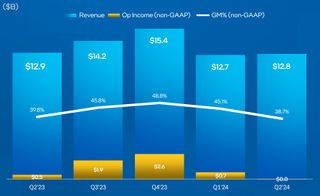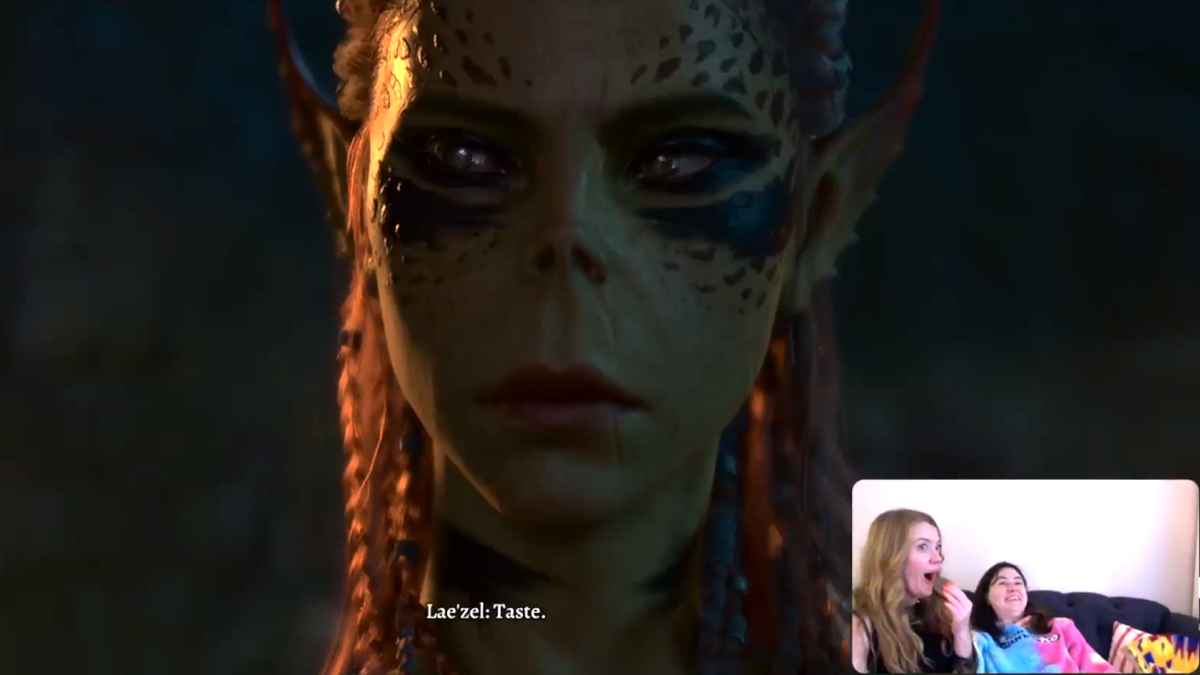Anything with the name Moonlander is clearly being marketed as something trying to imbue a sense of space age technology and design, and the first impressions of this ergonomic keyboard does precisely that.
Released in 2020 by Ontario-based ZSA Technology, the Moonlander is perhaps the star model in the tiny company’s portfolio. It’s first ergonomic keyboard, the ErgoDox EZ, stood out from the crowd thanks to its split, columnar key arrangement and the Moonlander offers the same layout.
It’s a far sleeker design, though, and is arguably more ergonomic. But what exactly does that phrase mean when referring to keyboards? Sit at a desk and let your arms and hands fall into a natural resting position on the desk. That’s how your body should be when using a keyboard but the standard IBM Model M layout does everything in its power to counter this.
Separating the keys into two sections helps to prevents your shoulder from being rotated. Tenting, where the inner regions are raised, ensures your wrists are under less strain, and columnar keys means your fingers move about in a vertical path, rather than having to stretch about.
ZSA Moonlander specs

Switches: Cherry MX or Kailh (multiple options)
Connectivity: wired (USB Type-C)
Keys: 72 in total, fully remappable
Split: fully separate halves, wired connection
Tenting: continuously adjustable
Tilting: none
Backlighting: per-key RGB
Media controls: shortcuts via alternate key mode
Price: $365
The Moonlander does all of this exceptionally well but as with all such arrangements, if you’ve been using a normal keyboard for many years, adapting your typing style to this layout will take a good while. To further reduce finger movement, the Moonlander has four keys under each thumb and by default, these are for the likes of Space, Enter, Tab, and so on.
The one thing that I initially struggled with was the fact that these particular keys aren’t labelled. This is to allow them to be remapped to anything you like, even a custom macro, but it does make it tricky to figure out where everything is in those early weeks of use.
My first attempt at typing on it, without looking up what the thumb keys were for, was surprisingly successful and ZSA have obviously spent a good deal of time ensuring that the default layout is the most obvious one.
And speaking of things being obvious, the setup couldn’t be any easier: Just connect the two halves with the supplied 3.5mm cable (any will work, as long as it’s not too long) and then inset the provided USB Type-C cable to the left section. There’s no wireless option, though, so if you want a totally clutter free desk, then the Moonlander is not for you.
The simplistic nature of the setup continues with the software: You can use the Onyx page on ZSA’s website or its own Keymapp program (Windows, Linux, MacOS) to view what each key does.
Where things started to get tricky was configuring the amount of tenting. Not everyone will want to have their keyboard angled but for me, it’s an absolute must: Long-term wrist injuries mean I get chronic pain if I use a flat arrangement for too long.
To adjust the tenting, it’s simply a case of using a little hex key (that nestles inside the handy travel pouch) and releasing the bolts that lock the metal legs and thumb key islands in place. It’s certainly much easier than the system employed on the MoErgo Glove80 but by using the thumb section to support the chassis, it forces those keys down a little too much if you want a large degree of tenting.
By far the best way to tent the Moonlander is to use ZSA’s all-metal system called The Platform. It permits up to 60 degrees of tenting and is very compact and portable. It’s also $112, plus shipping, which is wildly expensive for what it is.
I found the standard tenting system rather fiddly to configure, though less annoying than the Glove80’s method. Personally, I’d prefer to see some kind of ratchet or notch in the leg/thumb island’s movement, to make it easier to set the same amount of tenting on each keyboard half.
Eventually I found the level I was happy with and once locked in place, I could get on the mighty task of getting to grips with the split, columnar, guess-what-I-do key arrangement.
Some people, I’m sure, will adapt to it very quickly but decades of touch typing isn’t something that can be swiftly adapted. Even after ten days of use, I was still well short of my normal typing speed, something that I didn’t experience with the likes of Kinesis Gaming Freestyle Edge.
But where I felt that I would need considerably more time to adapt to the Glove80’s layout, the Moonlander was beginning to make sense and if it was my own keyboard, I’d probably spend a good deal of time experimenting with different key layouts to find the perfect one for me.
This is especially true for gaming, as ZSA has made some unusual design choices to minimise the size of the keyboard. For example, by default there’s no dedicated key for Left Control, so if you use this for crouching in FPS games, then you’ll either need to remap the key in-game or change the Moonlander’s configuration.
Lots of older games are very twitchy when it comes to rebinding keys and this may well put you off somewhat. However, if you can get around that small issue, then you’ll find the Moonlander to be perfectly capable in gaming.
That’s despite the serious reduction in the number of keys, compared to a standard layout. With just 72 in total, lots of symbols and functions can only be accessed via the use a ‘layer’ key, which activates a new mapping when pressed or held.
Buy if…
✅ You need ultra ergonomics: Everything about the Moonlander is for making your keyboard life as comfortable and stress-free as possible.
Don’t buy if…
❌ You don’t want to spend weeks learning how to type again: The large, split, columnar arrangement is great for your body but it will mess with your mind for a good while until you’re used to it.
Access to media and RGB controls lies within a second layer, and while I’m not a fan of such systems, it does work pretty well here. That said, the lack of discrete Function keys could be a problem for users who heavily rely on them, though once you get used to stabbing a Layer key to access them it stops being an issue.
Something else that works well is the whole key swapping process. You pull the keycaps off and the switches out of the keyboard with the supplied tool, and you can replace every single one of them with a set of Cherry MX or Kailh switches of your choice.
All of ZSA’s keyboards are built to order and you’re given a comprehensive list of switch choices before you confirm your purchase. My review sample sported Cherry MX Browns, which are very nice to use and pretty quiet (for mechanical keys). I’d certain choose these if I was placing an order myself, but I would like the option to order a Moonlander with a set of fully labelled keycaps.
Boutique keyboards, especially ones as expensive as this, aren’t designed to be the perfect match for everyone’s needs, though. The more a keyboard design tries to be all things to all people, the more compromises it will have. Not so here: the Moonlander is designed to be as ergonomic as possible, leaving everything else as a customisable feature that’s down to you to sort out.
I was, though, surprised to see no tilting ability. This is where the back or front of the whole keyboard can be raised, and while the split nature and tenting negates the need for the former, if you type at a standing desk, the lack of front tilting might be disappointing.
But if the Moonlander matches your needs (and wallet), then you’re in for a treat. At no point did I ever experience any discomfort when using it and despite the steep learning curve, I felt a lot more at home on this keyboard than the Glove80.
It’s not necessarily a better keyboard: Just one that suited my needs and typing style more than the MoErgo model.
I would, however, argue that it feels better made. Part of this is down to its weight (and yes, I know I shouldn’t equate heft with quality) but it’s mostly because the choice of plastics is superior. Not by much, but when you’re spending $365 on a keyboard, you’d expect the product to feel like it’s worth every cent and this one does. Just.
Where I feel ZSA also has the edge is in support: The Keymapp software is really easy to use and remapping the Moonlander was a breeze. The app can monitor your typing to produce a ‘heatmap’ of what keys you’re using the most frequently, allowing you to hone in on exactly what might be worth moving about.
There’s a really good training package on the website, letting you work on specific styles of writing, or just practice general typing. ZSA’s own engineers and developers handle all of the support requests, too, and there’s a genuine sense of them wanting you to get the very best out of the keyboard.
One could be cynical about this and say that it’s just to offset the high price, and it doesn’t really change the fact that the Moonlander is rather short of keys, doesn’t offer tilting, and is quite large in size.
But I’d say that this misses the whole point of such a keyboard. It’s not a gimmick or a toy; you’d be wasting your money if you wanted one of these just to look cool. This is a proper ergonomic keyboard and is absolutely not for everyone, or even most PC users for that matter.
It’s not perfect (well, not for me, at least) but the ZSA Moonlander is a seriously good keyboard. For the right person, it could be a total game-changer.