After years of incremental updates, Steam Big Picture mode is finally getting a long-awaited overhaul. Valve announced on Thursday that Big Picture mode’s new interface—the same one used on the Steam Deck—is now available for testing. “This update has been a long time coming, and we’re very excited to start gathering community feedback,” Valve wrote.
The Steam Deck launched in February with SteamOS 3, which is essentially an all-new version of the gaming-focused operating system Valve’s been working on for years. The original version of SteamOS, launched alongside the doomed living room PC Steam Machines, was built on top of a version of Linux called Debian. SteamOS 3 switched to Arch Linux, which let Valve iterate more quickly.
Valve’s plan has always been to carry over the user interface work it’s done for the Steam Deck to the desktop Big Picture mode, but clearly whipping the Deck into the shape has been the priority this year.
Big Picture Mode is still perfectly serviceable for living room gaming, but visually hasn’t changed much since it launched in 2012. Since using Big Picture remains the only way to access Steam’s mighty controller configurator tool, the new interface is a welcome update.
Here’s Valve’s quick overview of what’s changing:
- New Home Screen, where you can continue playing recent games, and see what’s new with the games in your library.
- New Universal Search, that searches across Library, Store, and your friends
- New controller configurator, designed for ease-of-use of picking, adjusting, or creating custom controller configurations
- Optimized Steam Store for controller navigation
- Updated in-game overlay, with access to achievements and guides (Press Steam / Guide / PS button while in game)
- New system menu, for quick navigation to different parts of the interface (Access this with the Steam / Guide / PS button)
- New quick access menu, for access to notifications, friends list, quick settings, and more. (Access this with Steam + A)
The update is accessible to anyone who uses the Steam Client beta (Steam Settings > Account > Beta participation). To use it, though, you’ll need to create a Steam shortcut on your desktop and append -gamepadui to the target field, as in the image below.

Valve’s collecting feedback and bug reports in the Steam Big Picture discussion forum.