When Cyberpunk 2077 launched turbulently in December 2020, Google Stadia was arguably the best place to play. Now, as Google gears up to shutter its cloud gaming platform for good, developer CD Projekt Red is supporting those players: The studio announced one of the first official methods for players to rescue any Cyberpunk 2077 save files from the sinking Stadia ship.
Stadia will close permanently on Jan. 18, 2023 (though not without offering refunds). For games that already allow for cross-progression, like Destiny 2, there are built-in solutions for moving save data to a non-defunct platform. For others, though, Google more or less threw its hands up. In the wake of the news, video game publishers from Ubisoft to IO Interactive sketched intentions to figure out solutions for players.
CD Projekt Red’s method hinges on Google Takeout, a program that allows Google users to download archived versions of their data. Here are the full steps from the dev, lightly edited for clarity:
- Open takeout.google.com.
- In the “Create a new export” section, click “Deselect all” and select “Stadia.” Press “Next Step.”
- Choose your preferred download destination and set the frequency as “Export once.” Choose “.zip” as the file type and “2 GB” as the size. Press “Create Export.”
- Download the export from the destination you chose in the previous step.
- Locate the downloaded archive on your PC. Extract it.
- Your Cyberpunk 2077 game saves will be located in the following path: …/Takeout/Stadia/GAMING/GAME_SAVE/. (Note that there may be save files from other games located there as well.)
- Files of each game save file are located inside archives. Extract them to separate folders.
- To use the extracted saves on PC version, simply copy-paste those folders to the following path: %userprofile%\Saved Games\CD Projekt Red\Cyberpunk 2077. (Make sure that files are not nested inside another folder.)
You can also use this method to move Google Stadia save data for Cyberpunk 2077 to consoles, too, by using a GOG account. If you’ve turned on cross-platform saves in the game’s settings and are logged in via the Red Launcher, load your Stadia save on PC, then save again. This should automatically sync your data with the cloud, at which point you’ll be able to continue playing on Xbox or PlayStation.