Forspoken can be a lot to take in. But as with may big-budget games these days, Forspoken has an impressive array of settings, many of which make Square Enix’s action RPG — out now for PlayStation 5 and Windows — a bit easier to parse. From automating busywork to getting the notoriously chatty Cuff to talk less, here are the settings you should turn on from the start.
Prioritize the frame rate
Like many modern big-budget games, Forspoken allows you to prioritize either a sharper resolution or a higher frame rate at the expense of the other. You can access both visual modes in the display settings menu. (You’ll also see options to reduce the motion blur and, if you have a compatible display, to activate the 120 Hz mode.)
These things are always a matter of preference, of course, but those at Polygon who’ve been playing largely agree the performance-focused option is the way to go. What you’ll lose in fidelity you’ll more than make up for with a (mostly) smooth frame rate — all but essential given Forspoken’s visually chaotic combat and traversal mechanics.
Get Cuff to speak less
If you know anything about Forspoken, you know about Cuff, a talking bracelet who delivers — and this description comes directly from an in-game menu — “seemingly endless sarcastic commentary.”
First up, make sure Cuff doesn’t talk to you through the speaker on your controller. By default, on PS5 at least, this feature is activated, but you can deactivate it in the sound settings menu. Your pets will thank you.
You can also adjust how frequently Cuff speaks up. The ambient dialogue in Forspoken doesn’t vary much, and repetitive quips in combat can quickly get tiring. In the accessibility settings menu, you can turn Cuff chat frequency from high (Frey and Cuff more or less run a podcast) to low (Frey and Cuff engage in a standard amount of video game banter) to minimal (Frey and Cuff are limited to story-essential chatter).
:no_upscale()/cdn.vox-cdn.com/uploads/chorus_asset/file/24378859/forspoken_resources.jpg)
Automatically pick up loot
Forspoken absolutely showers you with resources — dozens of varieties of flowers, feathers, rocks, and fungi, all used for crafting different upgrades. It’s a lot. (For reference, your carrying capacity starts at 100 slots per item.) And worst of all, to get this stuff, you have to stop and pick each item up.
The easy fix: In the accessibility settings menu, under world settings, you can turn on automatic item gathering. This will make it so any crafting materials you’re near will instantly go into your inventory.
Note, though, that the setting doesn’t apply to any chests you’d need to open or archive entries you’d need to read. You’ll still need to manually interact with those.
Make it easier to switch spells
In the gameplay balance menu, you’ll see options that can reduce how much damage you receive, increase your stamina recovery speed, or extend how long toppled enemies remain immobile. (You can essentially unlock of these perks throughout normal gameplay.) But the setting to tweak is spell-switching slowdown.
By default, this setting is set to “slow,” which puts Forspoken into bullet time whenever you pull up the ability carousel. During Forspoken’s opening hours, you’ll only have access to two such wheels. As you play, though, you’ll unlock more types of elemental magic, with each element adding two more ability wheels. During the mid- and late-game battles, when you’re frantically swapping between spells on nine different carousels, you’ll want the full pause.
Switch waypoint distances to the metric system
Come on, we all know it’s the one true indicator of telling you how far you are from your objective. If you also agree with the constituents of the 192 countries who primarily use the metric system, you can make this swap in the accessibility settings menu — it’s listed, for some reason, under the subtitle settings section.