Starfield’s field of view (FOV) is locked at 70 in the base version of the game, and there are no in-game settings for you to change. But there is a method to change the field of view that involves altering some text files.
If you’re unfamiliar with what your FOV is in games, think of it as how far back your camera is. The further back the camera is (and the wider your FOV), the more you can see on the sides and the further away some locations appear to you. If you feel like Starfield’s camera is zoomed in too far and you’re missing some beautiful scenery on the sides of your screen, you probably need to increase your FOV.
In this Starfield guide, we’ll teach you to increase (or decrease) your FOV without the use of mods.
Note that, as of this writing, you can only change your FOV for the PC version of Starfield.
Can you change your FOV in Starfield?
You can change your field of view in Starfield. However, there is no setting for it in-game, as we mentioned, which means you’ll need some external help. You could always go and download a mod and increase your FOV that way. (One popular mod for doing so is the in-game FOV changer, which lets you change the FOV with console commands.) But downloading a mod to change FOV means you’ll be unable to earn Starfield’s achievements.
Luckily, there is a way to change your FOV in Starfield without mods or using the non-existent in-game settings, but you’ll need to make a text file. We can help you with that.
How to change FOV in Starfield without mods
:no_upscale()/cdn.vox-cdn.com/uploads/chorus_asset/file/24894351/Starfield_POV_5.PNG)
We’re going to break this down into as simple a list as we can, as it can be easy to miss a step and get stuck:
- Open up your File Explorer on your PC
- Go to Documents > My Games > Starfield
- Hit the View button at the top of the screen and make sure the “file name extensions” box is ticked
- Go to the white space under your existing Starfield files and right click. Select New > Text Document
- Name your new text file this exactly (including the correct cases): StarfieldCustom.ini
- Your text file should read “StarfieldCustom.ini.txt” once you hit enter on the rename. Remove the .txt from the end of the file and select “yes” when your PC asks if you’re sure you want to change the extension
- Open the StarfieldCustom.ini document
- On the first line, type this exactly: [Camera]
- On the second line, type this exactly: fFPWorldFOV=x
- On the third line, type this exactly: fTPWorldFOV=x
- Replace the x in either the first person (second line) or third person (third line) or both with the FOV of your choice. Try playing around with it until you find a number that works for you. But just under 100 will give you a more zoomed-out look without making things weird
- Save the file and your changes once you’ve selected your FOV (open it again to make sure it worked)
- Close your file explorer and open Starfield
- Load your last save and bask in the glory of an improved FOV
If you ever decide that you want to change your FOV again, repeat this process starting from step #11.